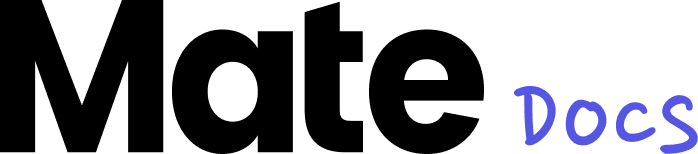Publish Posts
With Mate, you can easily publish your content on various social media platforms such as LinkedIn, Instagram and Facebook.
To publish a post, navigate to the desired post in Mate. Click on the “Share” button at the top right. A pop-up menu will open showing various options. At the bottom of the pop-up menu, you will find the “Publish” section. The social media platforms LinkedIn, Instagram and Facebook are listed here. Select the platform on which you want to publish your post.
Connect Your LinkedIn Account with Mate
To connect your LinkedIn account with Mate and publish content directly, follow these steps:
- Click the Share Button: Navigate to the post you want to publish and click the "Share" button in the top right corner. A popup menu will appear.
- Select LinkedIn: In the lower part of the popup menu, select the "LinkedIn" platform.
- Connect LinkedIn Account: Click the "Link LinkedIn Account" button. A new window will open, prompting you to log in to LinkedIn.
- Log in to LinkedIn: Enter your LinkedIn login credentials (email and password) and log in.
- Complete Two-Factor Authentication: If you have two-factor authentication enabled on LinkedIn, you will need to confirm the login through another device. Follow the prompts to complete this step.
- Review Permissions for Mate: Review the permissions that Mate is requesting. Ensure that the necessary permissions are granted for Mate to function properly.
- Save and Connect: Once you have reviewed the permissions, click "Save". Your LinkedIn account is now successfully linked with Mate, and you can publish content directly to LinkedIn.
Connect Your Instagram Account with Mate
⚠️ Instagram only allows Creator/Business accounts to be connected via third- party tools. Personal accounts cannot be connected.
To connect your Instagram account with Mate and publish content directly, follow these steps:
- Click the Share Button: Navigate to the post you want to publish and click the "Share" button in the top right corner. A popup menu will appear.
- Select Instagram: In the lower part of the popup menu, select the "Instagram" platform.
- Link Instagram Account: Click the button "Connect Instagram account". You will be redirected to Instagram.
- Log in to Instagram: In the next step, you will be prompted to log in to Instagram. Enter your Instagram login details. Note: Your Instagram account must be a business account.
- Grant Permissions for Mate: Ensure that all necessary permissions are granted so that Mate can post content to your Instagram account.
- Redirect to Mate: You will then be redirected back to Mate. Your Instagram account is now successfully linked to Mate and you can publish content directly on Instagram.
Connect Your Facebook Account with Mate
To connect your Facebook account with Mate and publish content directly, follow these steps:
- Click the Share Button: Navigate to the post you want to publish and click the "Share" button in the top right corner. A popup menu will appear.
- Select Facebook: In the lower part of the popup menu, select the "Facebook" platform.
- Link Facebook Account: Click the "Link Facebook Account" button. A new window will open where you’ll be prompted to log in to Facebook.
- Log in to Facebook: Enter your Facebook login credentials (email and password) and log in.
- Select Pages for Access: After successfully logging in, you will be asked to select the pages that Mate will have access to. Choose the desired pages.
- Review Permissions: Review the permissions that Mate is requesting. Ensure all relevant permissions are granted for full functionality.
- Save and Connect: After reviewing the permissions, click "Save". Your Facebook account is now successfully linked with Mate, and you can start publishing directly to Facebook.
Publish Post
As soon as your account is linked, you can further customize the post:
- Preview: Preview your post to make sure everything is displayed correctly.
- Select profile: If you have managed several profiles on the selected platform, select the profile on which the post should be published.
- File type and dimensions: Select the file type and appropriate dimensions for your post.
- Add caption: SWrite an appealing text (caption) that will be published together with your post.
Once you have made all the settings, click on “Publish now”. Your post will now be published on the selected platform. It may take a few moments for the process to complete.