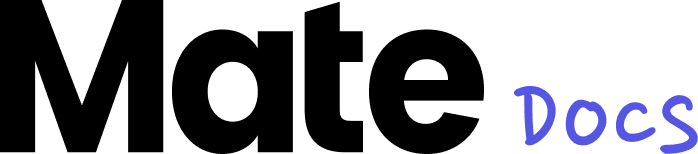Sharing Posts
The sharing feature of Mate allows you to share content not only within your workspace but also collaborate on it with others. You can share content with other workspaces as well as individual users, while controlling access rights through different roles. This way, you can ensure that everyone has the desired access permissions for your shared content.
Posts Shared with Your Workspace
In the "Shared with Workspace" section, you will find all content that has been shared with your workspace. To quickly find a specific post, you can use the search bar. Each tile displays who has shared the respective post with you.
Posts shared with your workspace can have either "View" or "Edit" access. With "Edit" access, you can edit a post as usual in the editor. However, please note that your changes will be visible to all users with whom the post has been shared. So, if you want to make changes that should not be shared with all connected workspaces, it is recommended to duplicate the post in advance. If the post has been shared with "View" access, there is no option to directly edit the content. You can either export the post in its current form or duplicate it to edit the copied version.
Posts shared with you
Posts can be shared not only with one of your workspaces but also directly with you. This means that someone has exclusively shared the post with you. You can find the posts that have been shared exclusively with you under the "Shared with me"tab.
Sharing with workspaces or individual users
If you want to share a post with another workspace or individual users, you have two options. You can either go through the context menu of the post, indicated by the three dots on the post tile, or you can use the "Share" button in the editor. In both cases, the "Share" menu will open, allowing you to select the sharing options.
In the "Share" menu, you can now search for other users, workspaces (only workspaces already in your network), or a specific workspace ID using the search bar. Once you have selected a workspace or user and click on "Share," the post will be shared and immediately appear in the list of workspaces with which the post has been shared, or with the corresponding users under "Shared with me."
Sharing with Child Workspaces (Enterprise Feature)
Sharing with all child workspaces is available only in the Mate Enterprise Plan if you have subscribed to the Child Workspace feature. In the parent account, you will now see an additional option called "General permissions" in the "Share" menu.
By default, each post is shared only with workspaces to which you manually grant access through this menu. However, you can expedite this process and grant access to the respective post to all your child workspaces. To do this, simply change the setting in the menu from "Restricted" to "All child workspaces."
Changing/Revoking Permissions
Would you like to undo your decision to share a post or change the permissions for "View" / "Edit"? You can do this at any time through the same path in the context menu of the post.